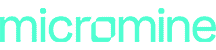We all work hard to remember what settings were used in the past or how we set something up in the first place. Recalling every setting used when working on a modelling project, or engineering project, is vitally import. When ordering something online, most people keep their information (address, name, etc.) saved to automatically fill in blanks. Why would you do anything different when modelling? In Micromine, form sets allow a user to save this information, making remembering setting and modelling easier.
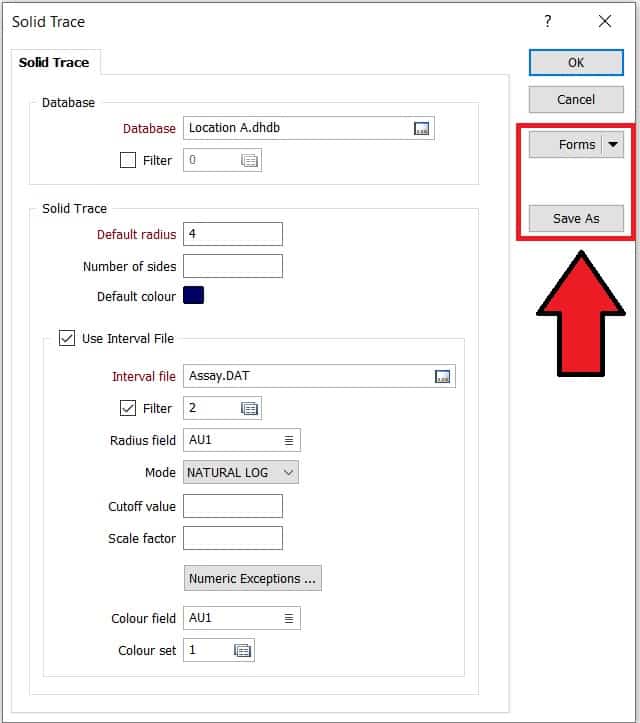
Solid Trace
A form contains the saved contents of a dialog in Micromine. Due to the extensive functionality, you may need to work with lots of dialogs in Micromine, from setting colors to deciding how to run an interpolation of a block model. Conveniently, a form set makes it easy to apply the same settings whilst swapping out the source/target file(s). For example, we could save settings to display solid traces for a set of data from Location A and then apply the same form set to Location B. There is no need to reconfigure anything, the same settings will be applied. The radius will be scaled the same and the colours will populate just like they did when the form was created.
Organization and control of data in a project is very important to generate the desired results. For this reason, there are several ways to ensure you are controlling the use and distribution of form sets throughout your team: importing and exporting form sets, global form sets, personal form sets, and locking form sets.
Import and Export
Form sets may be exported and imported, allowing easy piecemeal application between projects and users. A single form set (or many) may be exported at once into a small, easy to transfer file. These forms will carry useful metadata with them, such has who created them and descriptions of what they were used for.
All form sets used in a project are in an easy to use dialog, the “form set manager”. Here, you can review what form sets have been used in a given project.
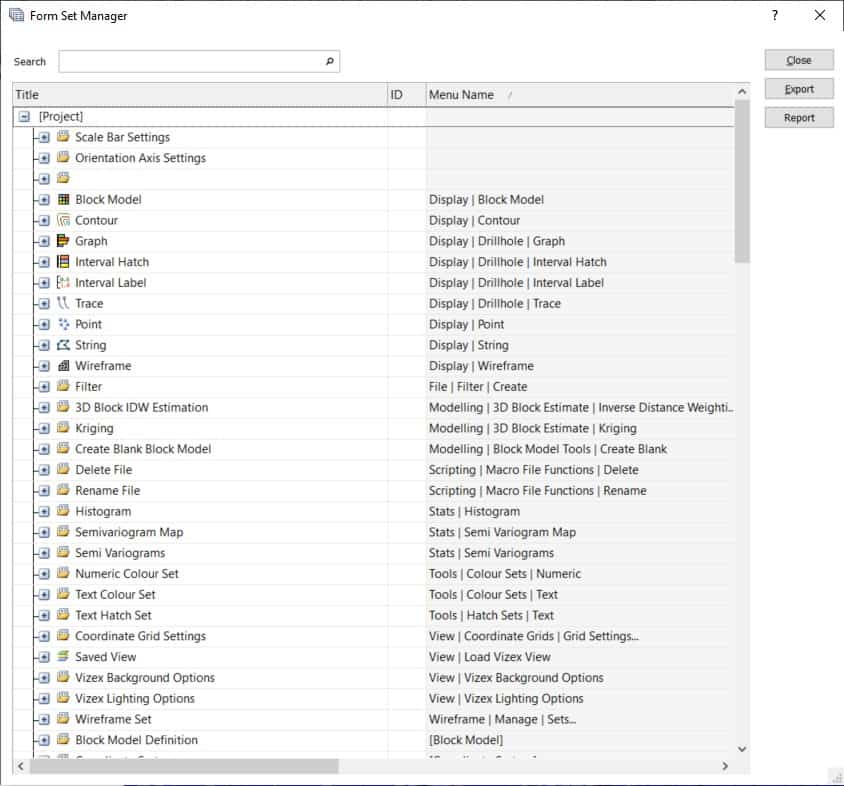
Form Set Manager
Global Form Sets
A “global” form set can be created to instill consistency across projects and users. This type of form set makes creating modelling standards across a company much easier, like having a designated colour spectrum for gold grades. This “global” form set can be made available in every project and to every user.
Personal Form Sets
A personal form set is used to keep any form sets that you like to use, but do not want to push them to the whole team. This type of form set is specific to you and will appear alongside “project” and “global” forms sets.
Locking Form Sets
Form sets can be locked. All types of form set storage described above allow locking. Locking a form set will dissuade another user from editing, overwriting, or deleting it.
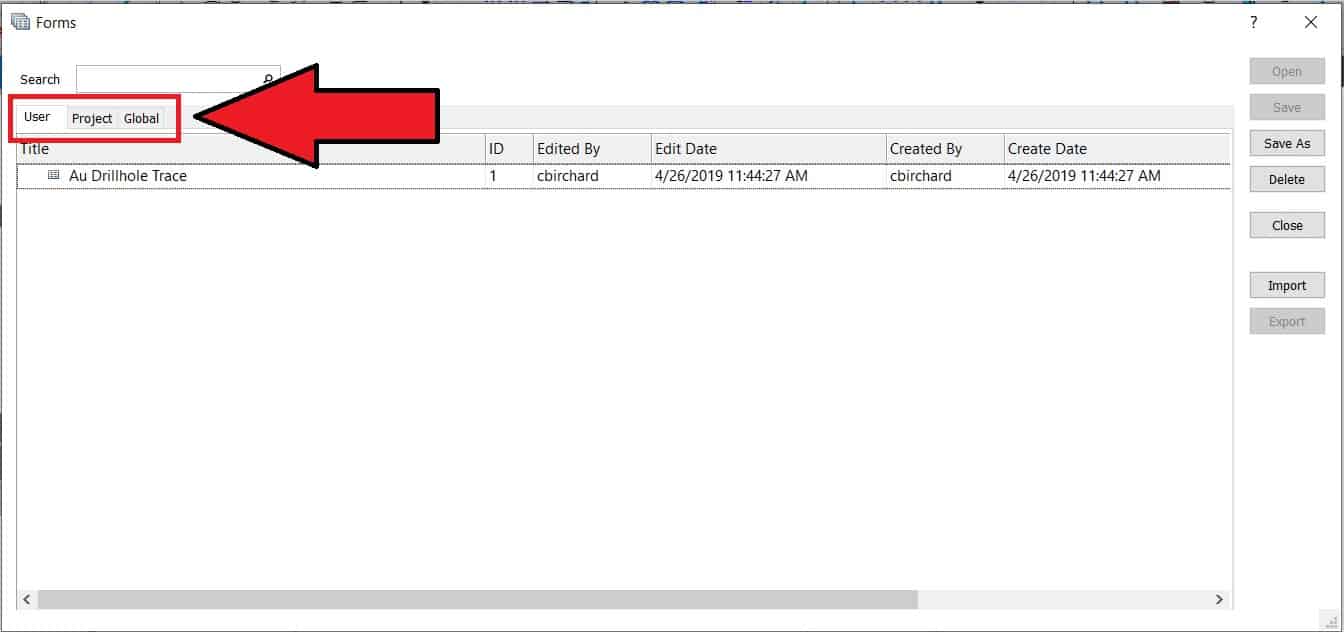
Forms view in Micromine
Now that we have a basic understanding of what a form set does, the advantages of incorporating them into our normal workflow become much more obvious. They help us track what we were doing, facilitate replicating workflows, and ease the passage of settings between users. Less obvious advantages include making auditing easier and allowing the macro functionality of Micromine to start automating repetitive and/or complex tasks. A macro is a list of the desired functions to be run, paired with a form set that designates how the user wants said function to be run.
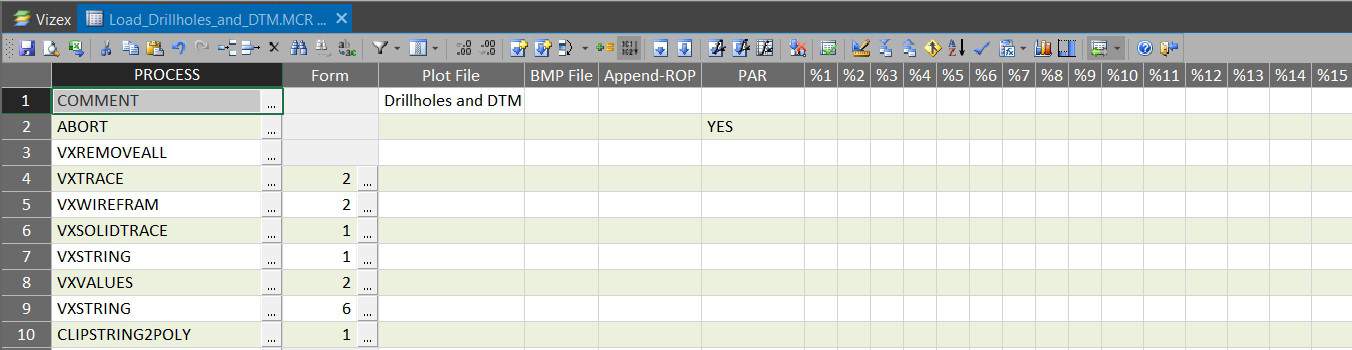
Vizex
If you plan on doing something more than once, make a form set.